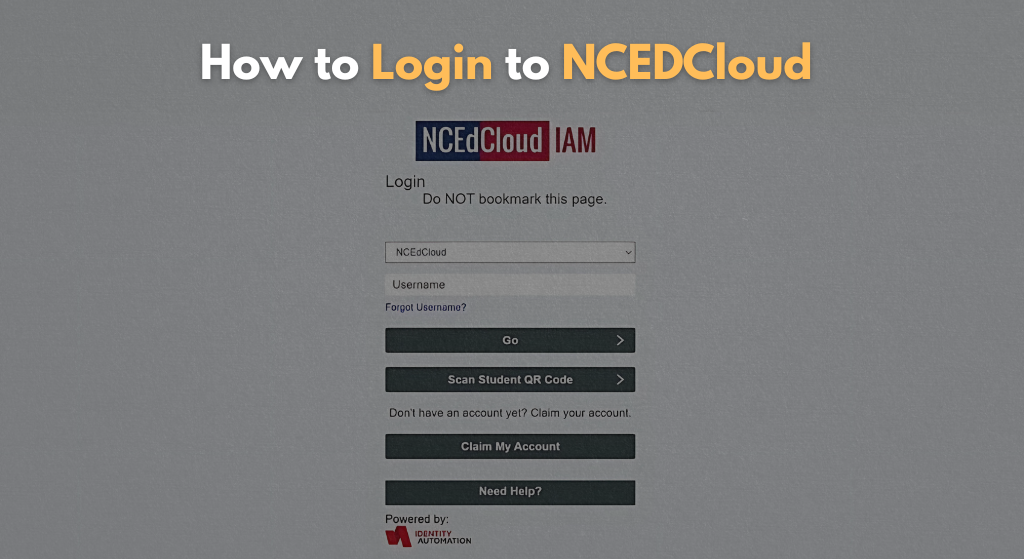You’re not alone if you experience trouble logging into NCEDCloud and encounter a stalemate.
Students, teachers, and even parents consistently have difficulty logging in to the NCEDCloud page daily. They reduce their frustration by staring at the screen. They find difficulty entering the UID number and password. They reload, but there is no positive response. Or, worse, the site responds to you that your credentials are invalid and outdated. The common feeling that everyone faces is, “What did I do wrong?”
But the truth is that the NCEDCloud login process is not so impenetrable. The main issue you encounter daily is the lack of a clear example or sample demonstrating how to log in. There should be a step-by-step guide that really works to overcome this problem. There are numerous tutorials on social media; however, they tend to be overly technical and difficult to comprehend. If we overlook specific details, we may encounter failures when trying to log in. That is the big reason that this guide does not work.
No guide offers clear instructions to address the problem you are experiencing. They offer advice on logging in to NCEDCloud, including how to avoid common mistakes and resolve login issues. Thousands of students, teachers, or parents are helping their child to log in to NCEDCloud
How to Login to NCEDCloud
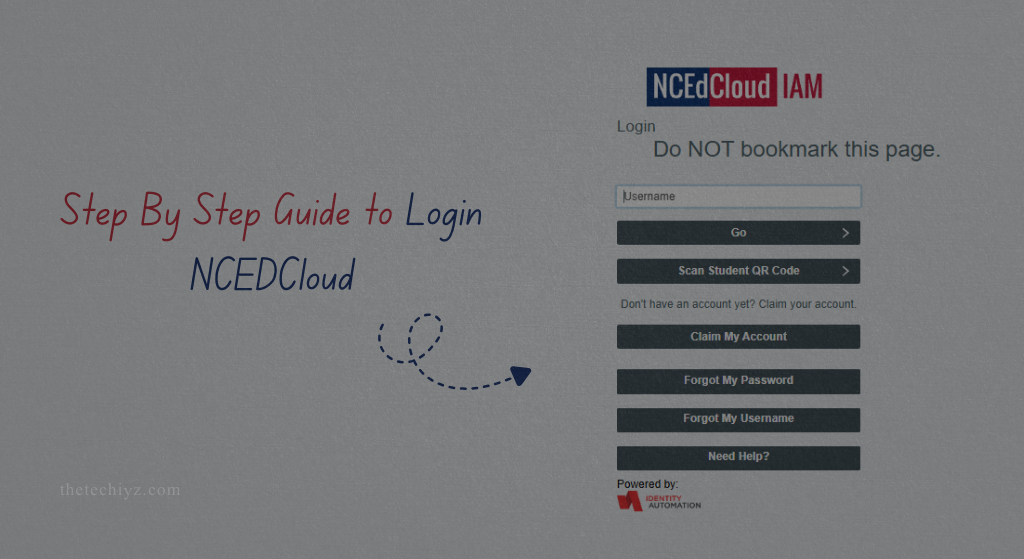
The process for logging into NCEDCloud is straightforward. Below are the steps detailing how to do this:
STEP 1:
Google Chrome is recommended for you as a browser due to its high compatibility with NCEDCloud, but Firefox is also an alternative. Don’t use other browsers like Internet Explorer; they have large compatibility issues.
STEP 2:
Make sure that you are opening the official NCEDCloud, which is my.ncedcloud.org. To protect this link from typing errors, bookmark the link. When you log in to the website, there is a requirement for a username and password. The username of a 10-digit UID number is only for students. The PowerSchool ID or Staff ID should be used as a username for teachers and staff. It all depends on how the school districts have set up the accounts.
STEP 3:
Here is the time that you should carefully enter your password. Most of the people slip up at that place. When you are entering your password, make sure the Caps Lock key is turned off, and also make sure that each character you are entering is entered manually. Copy-pasting your password can hide spaces, or formatting glitches can make your login fail.
STEP 4:
When you correctly enter your username and password, just move on to the Go button or press Enter on your keyboard. If you are logging in for the first time, you should make sure that you have entered the security questions or change your primary password. You must follow the prompts carefully to complete your first-time login setup.
Why NCEDCloud Login Fails & How to Fix It
You can say that NCEDCloud is not working properly if you find difficulty logging in. Too many issues are caused by little avoidable mistakes. These are as follows:
Major NCEDCloud Login Mistakes:
- Put your email address instead of entering your UID number.
- There are more probable chances that you are using outdated passwords.
- The major mistake that you people have made is that you accidentally activate your Caps Lock key.
- You are making mistakes in entering the incorrect credentials by the browser’s autofill feature.
- Session errors are caused by outdated browser cache or cookies.
If you are entering the right information but you are facing problems logging in, there are some small things that you can do to fix it, as follows:
- Restart your browser’s cache and cookies so that your stored data will be automatically erased, and it will help in logging in.
- To prevent browser autofill problems, use a private or incognito session.
- If there is a browser that is not working properly,then move on to the other one.
The “Forgot My Password” link on the login page should be clicked if your password isn’t functioning. You will receive instructions on how to reset your password. Speak with the IT administrator at your school if you are unable to reset your password. They can reset your account or provide a new password.
NCEDCloud Login for Students vs. Teachers
The login process is similar for both teachers and students; there are many distinctions that everyone should know.
For Students:
- Username: 10-digit UID number.
- Password: Set by the student (or provided by the school initially).
- First-time login may require setting up security questions.
For Teachers and Staff:
- Username: Usually their PowerSchool username or Staff ID.
- Password: Initially provided by the school, but should be changed upon first login.
- Teachers may have access to more applications and tools once logged in.
If you’re not sure what format your username should be in, always check with your school’s IT department. Definite neighborhoods have distinct setups that can change.
Pro Tips for a Hassle Free NCEDCloud Login
When you log in successfully, there are many projects that might help you to avoid future login headaches.
Bookmark the Official Login Page: Make sure that you are using the official website for logging in, my.ncedcloud.org. Avoid searching on other social media browsers.
Use a Password Manager: Never rely on the browser’s autofill; make sure your password is well-organized and not known to others. If you have a trustworthy password, then it will help you to store your credentials safely and autofill them correctly.
Regularly Update Your Password: Make sure you change your password to protect it from account lockouts.
Avoid Public Devices: Never make the mistake of logging into the public computers to prevent credential theft.
Update Your Browser Frequently: The main reason for outdated browsers is that they can cause unexpected login issues due to incompatibility.
Set Recovery Questions Correctly: Make sure that your security questions are easy to remember and that helps you in account recovery situations.
Troubleshooting Persistent NCEDCloud Login Issues
Many times, everything was going right, but you may still face difficulties logging into NCEDCloud. This is due to system maintenance or district-specific restrictions.
If you find difficulty in logging in
- Check your IT Help Desk to know if there are any issues.
- Use a computer, tablet, or smartphone to log in.
- Make sure that your school district does not change the URL.
- If there is any issue with the service, you should have to wait until the system gets restored.
There is a great way of staying updated on service outages by getting into touch with the official schools communicating channels or IT support pages.
A great way to stay updated on service outages is by checking your school’s official communication channels or IT support pages.
NCEDCloud Account Lockouts: What To Do
When you enter the wrong password multiple times, it turns the account into a permanent lockout. If this happens, keep on trying after a while and make sure this time you write the correct password.
Entering the wrong password multiple times can lead to an account lockout. If this happens, don’t keep trying this will only extend the lock period.
Instead:
- The time duration must be 30 minutes before you try again.
- In case of an emergency, contact the school’s IT support system, which helps you to unlock your account.
- Forgot password should also be used in the case when you have to reset the credentials.
The passwords are very sensitive, and make sure that you always remember, even if only one character, will become the reason for your rejection or failure to log in. Note down the password from where you should get it easily when needed.
NCEDCloud: Beyond Just Login
When you log into NCEDCloud, you just get access to many software and applications, like education, schools, Canva, Classroom, and many more. Students get access to check their grades, assignments, school resources, etc. On the other hand, teachers have access to manage their classes and update their attendance, which also makes it an easier way to communicate with the students.
Final Thoughts
Logging into the NCEDCloud is not rocket science, but many small little mistakes can get you into a frustrating experience. Following small steps helps you log in as a 6th-grade student or a small administrator. The logging process helps in navigation without any headaches. There are a few important things that you always have to remember: the username format, always typing your password, and making sure that your browsers are updated
The guide for bookmarks is only for reference. If you find any trouble in logging in to NCEDCloud, contact the school’s IT support; feel free to contact them they are there to help.